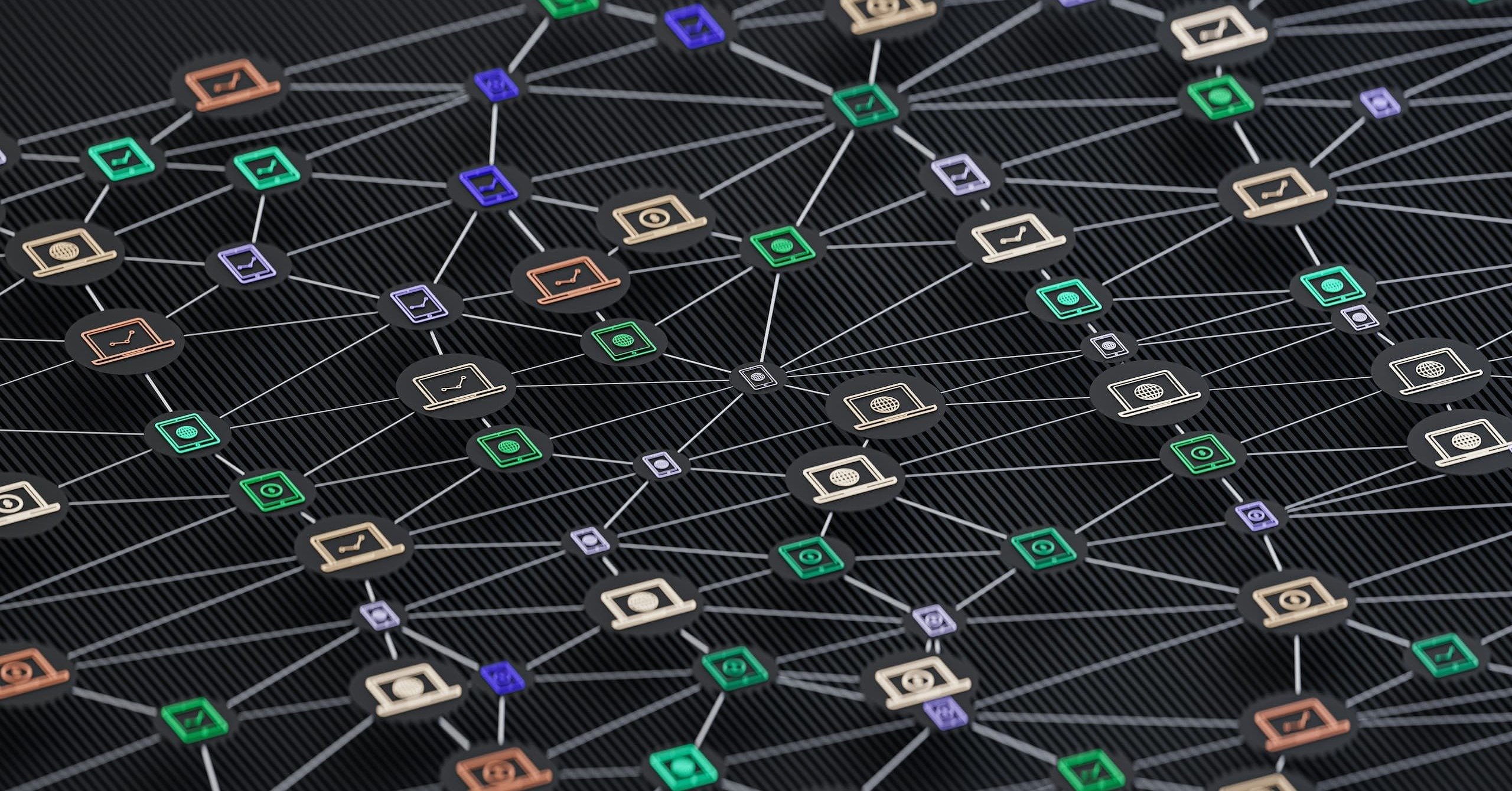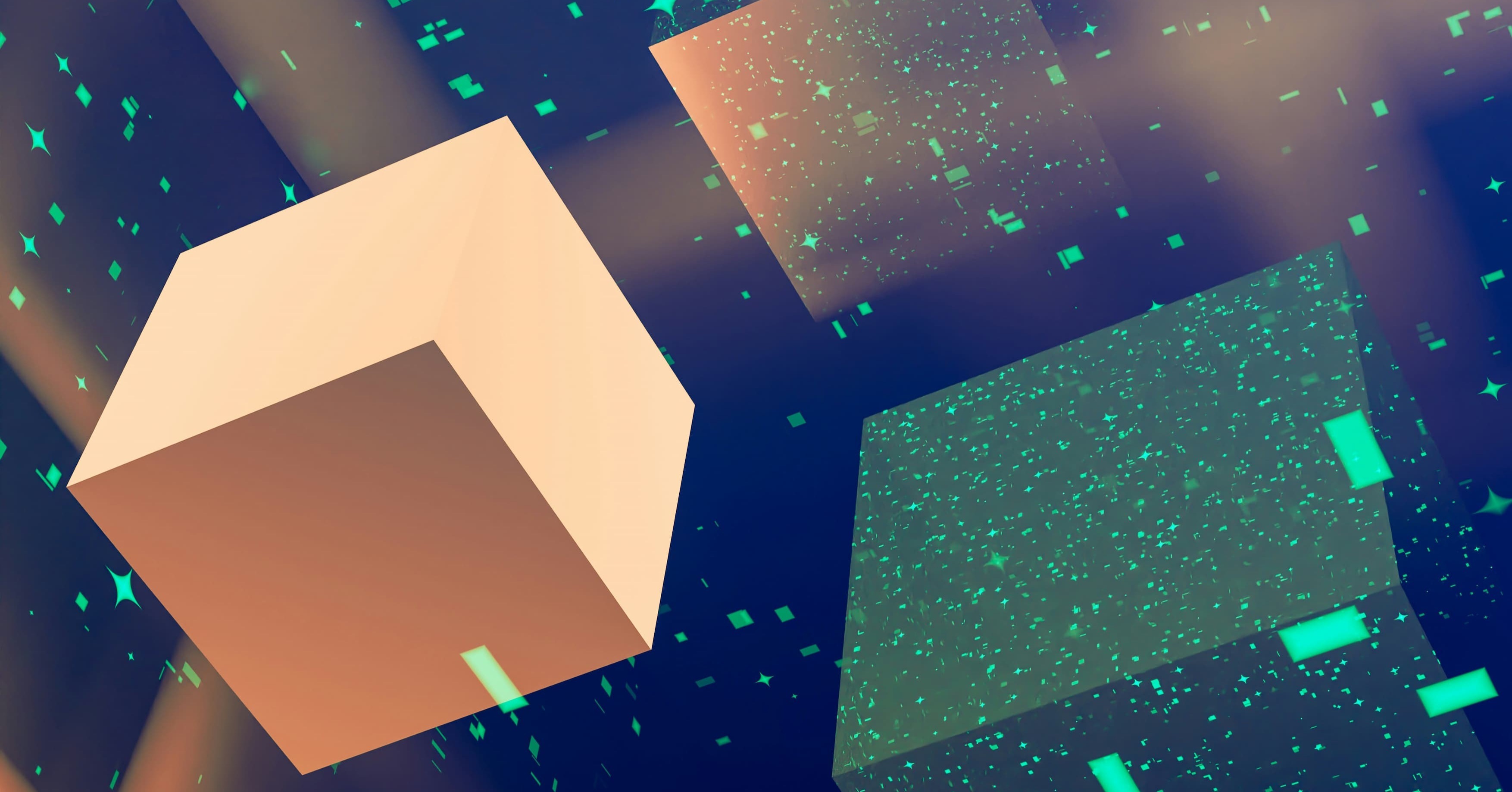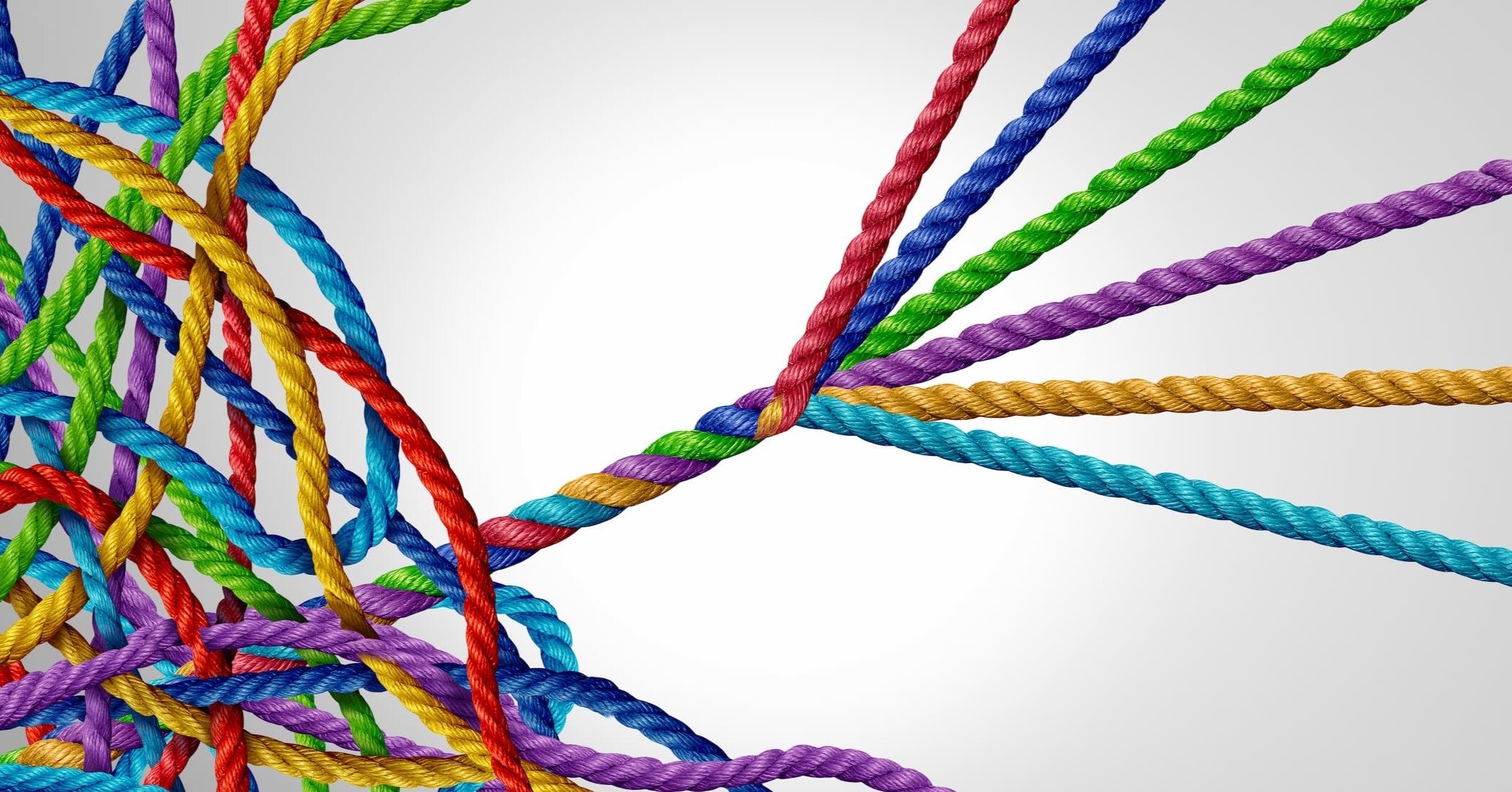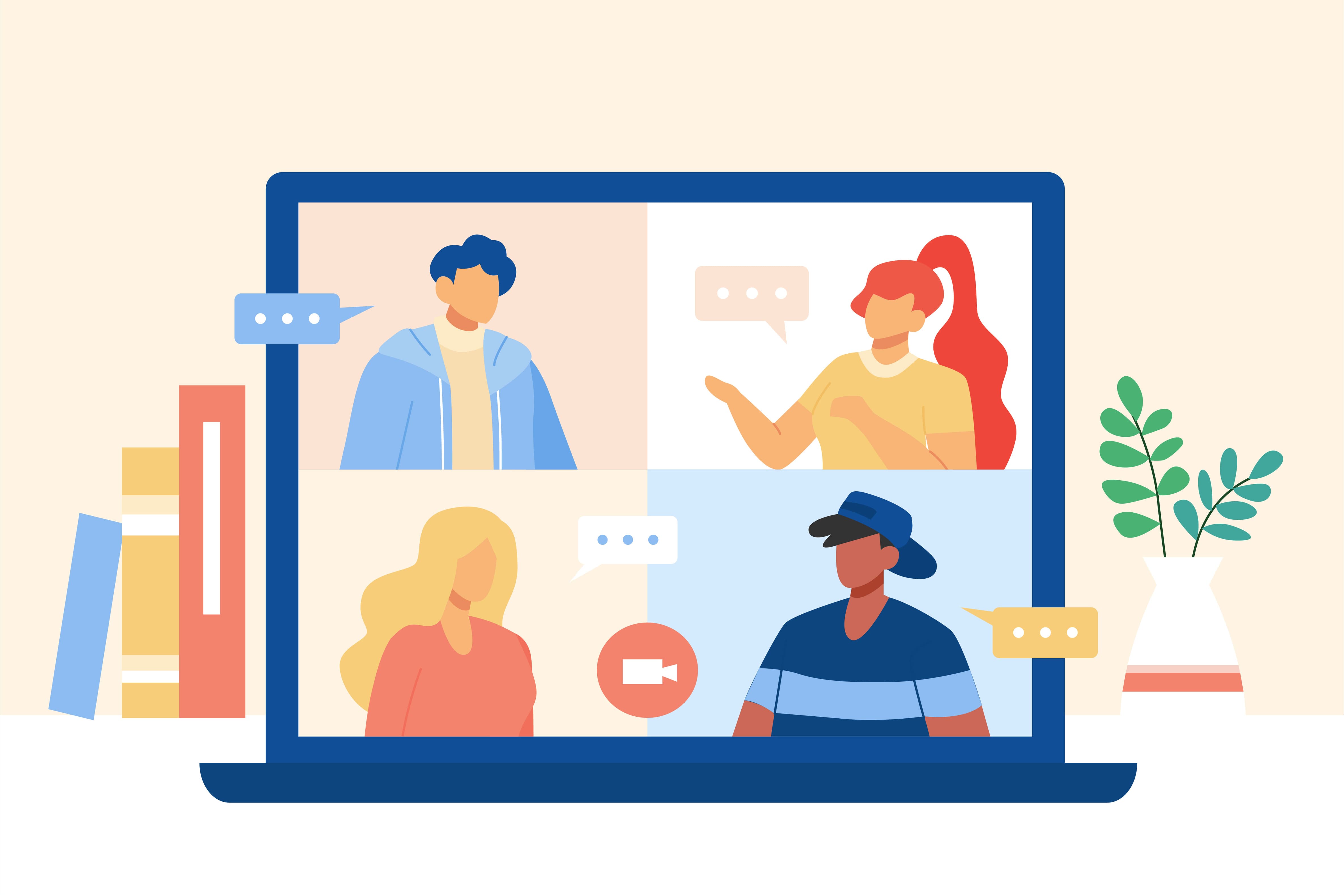10 Data Integration Hacks the Experts Know
Data integration projects often start with high hopes…and end in chaos. Systems don’t sync, reports break, and teams waste hours chasing missing data. The truth is, most failures don’t happen because of technology; they happen because of planning.